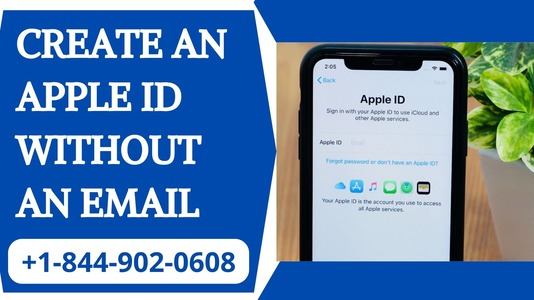
Creating an Apple ID is essential for accessing various Apple services, including the App Store, iCloud, iMessage, and more. Traditionally, an email address is required to set up an Apple ID. However, in 2024, Apple has introduced new methods that allow users to create an Apple ID without using an email address. This guide will walk you through the steps to create an Apple ID without an email, ensuring you can fully utilize Apple’s ecosystem.
1. Using a Phone Number Instead of an Email
Apple now allows users to create an Apple ID using their phone number instead of an email address. This method is particularly useful for users who prefer not to use an email address or do not have one.
Steps to Create an Apple ID with a Phone Number:
- Open Settings: On your iPhone, iPad, or iPod touch, open the Settings app.
- Tap on Sign in to your iPhone: At the top of the Settings menu, tap on "Sign in to your iPhone."
- Select Create Apple ID: Instead of signing in, tap on the option to create a new Apple ID.
- Enter Your Phone Number: Choose the option to use a phone number and enter your phone number in the provided field. Ensure that the number is active and accessible, as you will need it to verify your identity.
- Verification: Apple will send a verification code to your phone number. Enter the code in the provided field to verify your phone number.
- Set Up Your Account: Follow the on-screen instructions to set up your account. This will include creating a secure password, setting security questions, and agreeing to Apple’s terms and conditions.
2. Using an iCloud Email Address
Another method to create an Apple ID without an existing email address is to set up an iCloud email address during the Apple ID creation process. This is particularly useful for users who want an Apple-specific email address.
Steps to Create an Apple ID with an iCloud Email:
- Open Settings: On your Apple device, open the Settings app.
- Tap on Sign in to your iPhone: Tap on "Sign in to your iPhone" at the top of the Settings menu.
- Select Create Apple ID: Tap on the option to create a new Apple ID.
- Choose to Create a Free iCloud Email Address: When prompted to enter an email address, choose the option to create a free iCloud email address.
- Enter Your Desired iCloud Email: Choose your desired iCloud email address. Ensure that the email address is unique and not already in use.
- Verification: Follow the verification process, which may include verifying your phone number.
- Set Up Your Account: Complete the setup by creating a password, setting security questions, and agreeing to the terms and conditions.
3. Using Family Sharing
If you are part of a family group that uses Apple’s Family Sharing feature, the family organizer can create an Apple ID for you without needing an email address. This method is particularly useful for setting up Apple IDs for children or other family members.
Steps to Create an Apple ID Using Family Sharing:
- Open Settings on the Organizer’s Device: The family organizer should open the Settings app on their device.
- Tap on Family Sharing: Navigate to the Family Sharing section.
- Add a Family Member: Tap on "Add Family Member" and choose to create an Apple ID for a child.
- Enter the Child’s Information: Enter the required information, such as the child’s name and birthdate.
- Verification: Follow the verification process, which may include verifying the family organizer’s identity.
- Set Up the Apple ID: Complete the setup by creating a password and setting up any necessary parental controls.
4. Using Apple’s Website
Apple’s website also provides the option to create an Apple ID without an email address, using similar methods as mentioned above.
Steps to Create an Apple ID on Apple’s Website:
- Visit Apple’s ID Creation Page: Open your web browser and visit the Apple ID creation page.
- Choose to Use a Phone Number or Create an iCloud Email: Follow the prompts to either use a phone number or create a new iCloud email address.
- Enter Required Information: Provide the necessary information, such as your name, date of birth, and phone number.
- Verification: Verify your identity through the provided verification methods.
- Set Up Your Account: Complete the setup process by creating a password and agreeing to the terms and conditions.
Benefits of Creating an Apple ID Without an Email
Creating an Apple ID without an email offers several benefits:
- Simplified Setup: Using a phone number or creating an iCloud email simplifies the setup process.
- Increased Privacy: Users who prefer not to share their email address can maintain greater privacy.
- Enhanced Security: Phone number verification adds an extra layer of security.
Conclusion
Creating an Apple ID without an email address in 2024 is a straightforward process thanks to Apple’s new methods. Whether you use a phone number, create an iCloud email address, use Family Sharing, or Apple’s website, you can easily set up an Apple ID and access the full range of Apple services. These options provide flexibility and convenience, ensuring that all users can create an Apple ID regardless of whether they have an existing email address. By following the steps outlined in this guide, you can create your Apple ID and start enjoying the benefits of Apple’s ecosystem.